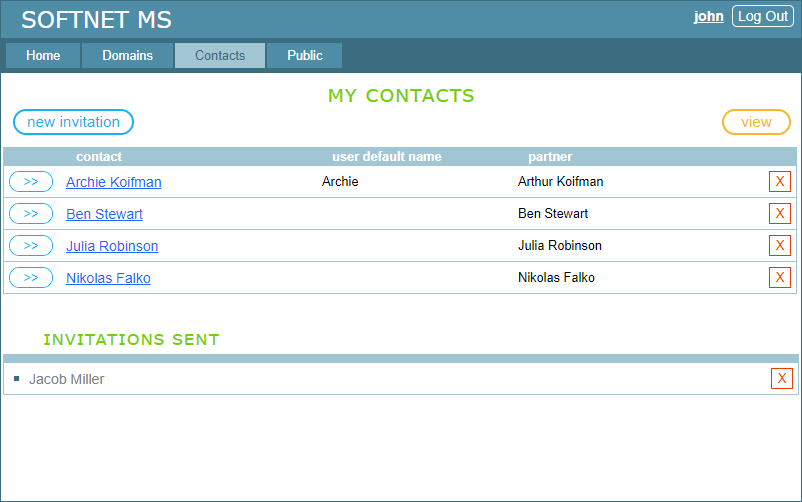8.1. MY CONTACTS
The MY CONTACTS page represents a list of contacts. Clicking on the “Contacts” item of the main menu takes you to the page:
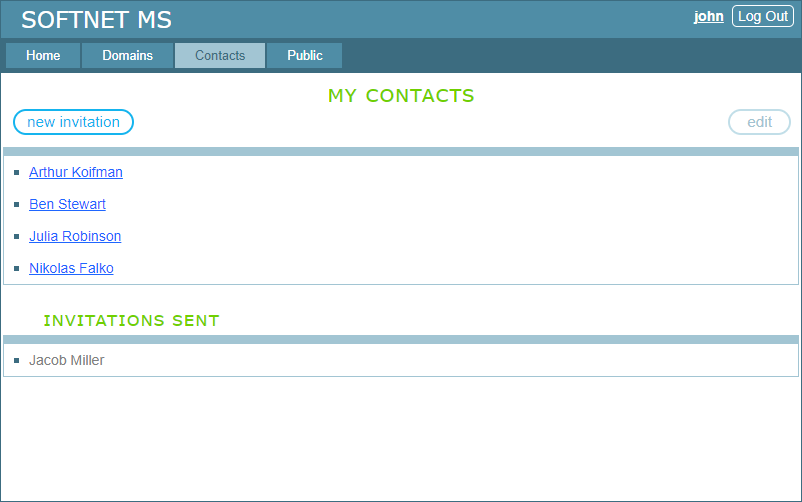
Each item in the list is a reference that opens the contact page. If you have any contact invitations sent to other owners and waiting to be accepted, then they’re displayed below the contact list and headed as INVITATIONS SENT. To edit both lists, click the “edit” button in the upper right corner of the panel’s work area. This button switches the list manager to edit mode. Clicking the “view” button switches the list manager back to view mode. Below is the manager in edit mode:
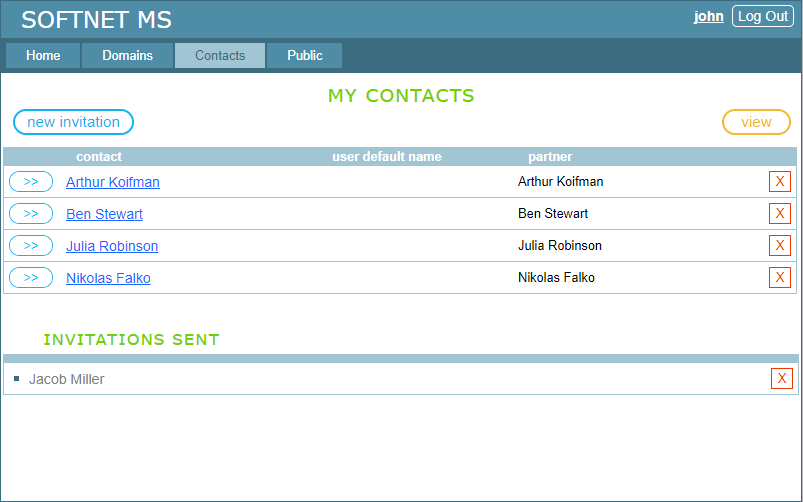
In edit mode, each item of the contact list acquires two buttons: “>>” and “X”. Clicking the “>>” button opens the contact editor. In the image below, the editor is opened for Arthur Koifman:
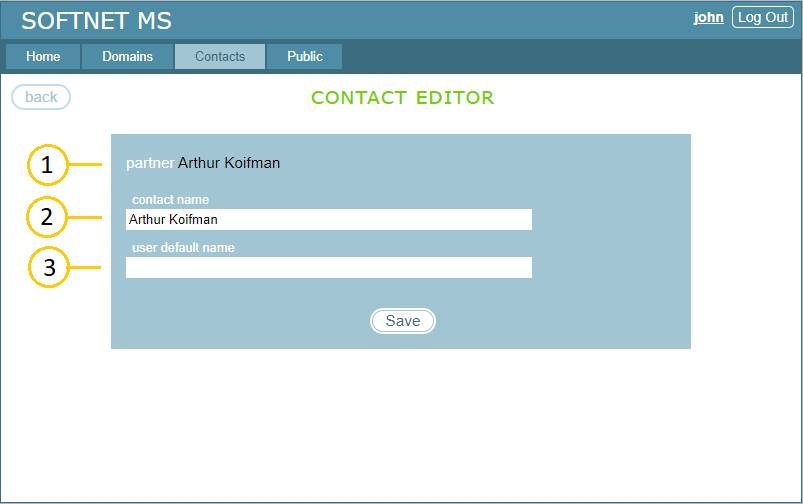
Let’s take a look at the editor’s fields:
- partner: this is how your partner names themselves. This field is not editable;
- contact name: this is how you name the contact associated with your partner. By default, this name is copied from the partner’s name when the contact is created. The contact name is editable;
- user default name: when you create a Contact user in a domain, this name can be used as the default for the username.
In the image below, the contact name of Arthur Koifman is set to Archie Koifman and the user default name is set to Archie: