7.1. Creating a new site
Select the domain in which you want to create a site:
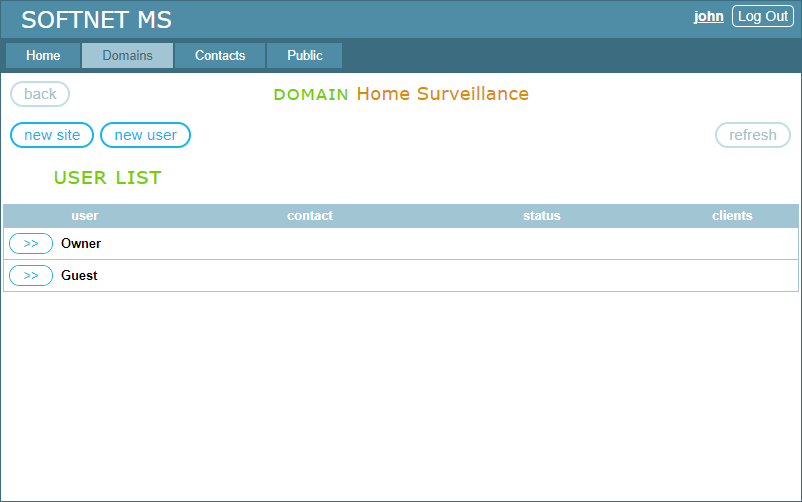
Below is a domain called “Home Surveillance”:
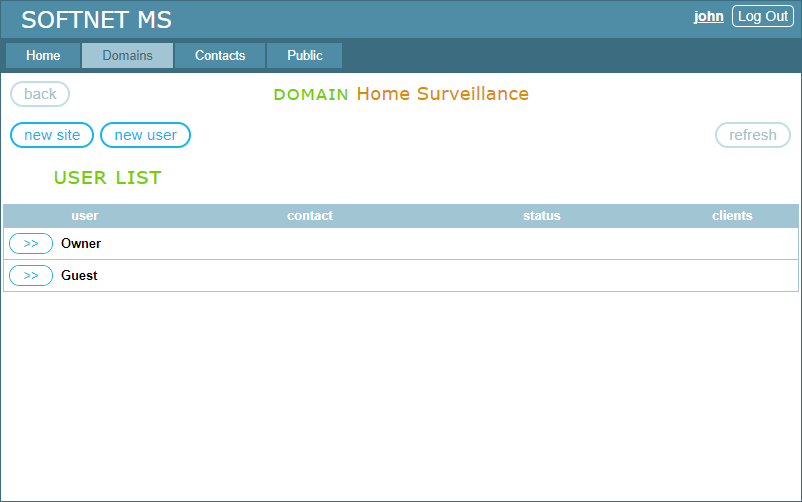
Clicking the “new site” button takes you to the “New Site” page:
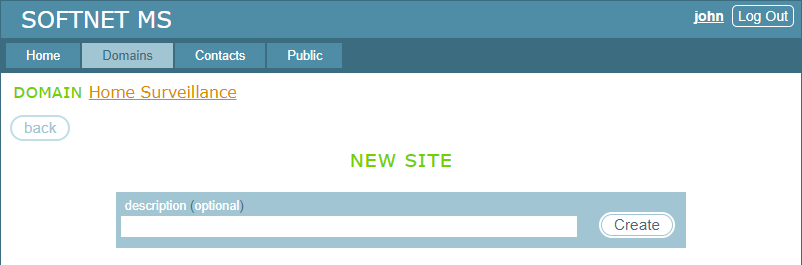
You can specify the name of a new site or leave it empty and click the “Create” button. This takes you to the SITE CONFIGURATION page:
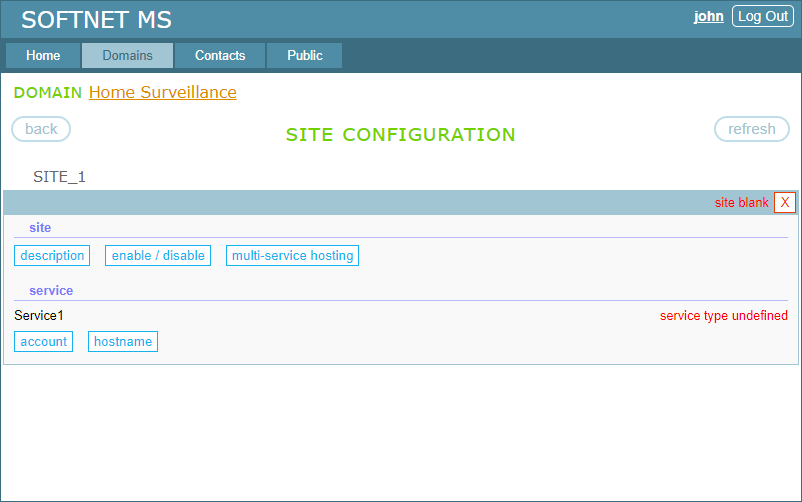
This is a blank site on which you can install a single device. However, if you want to install multiple identical devices on the site, you need to convert it to multi-service by clicking the “multi-service hosting” button. Convertion must be done while the site is blank:
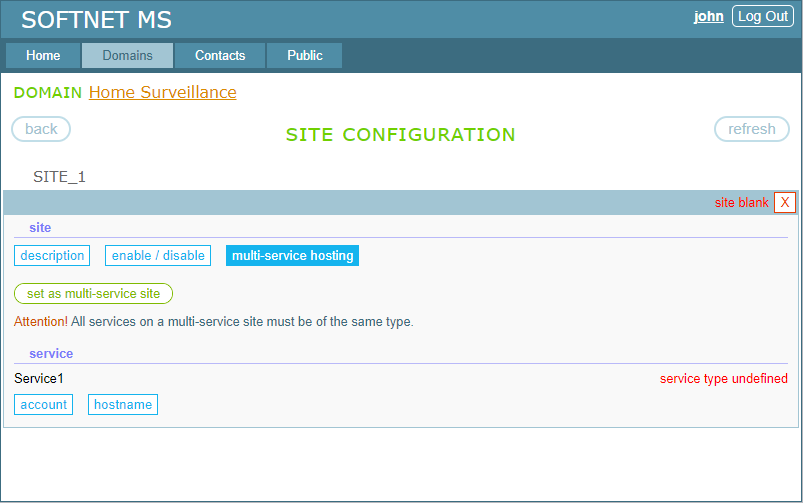
Before converting the site, it prints a warning message that asks you to pay attention that all services on a multi-service site must be of the same type. Go ahead and click the “set as multi-service site” button. This turns the site into multi-service:
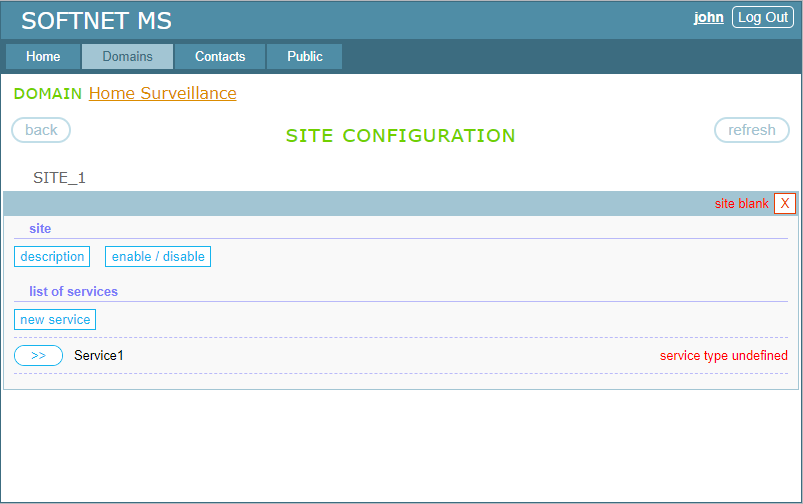
The site conversion resulted in two changes:
- The site section that was called “services” has changed to “list of services”;
- Under the “list of services” heading, a “new service” button has appeared, which allows you to add a new service entity to set up a new device.
There are also two limitations to be considered:
- Converting a site to multi-service must be done while it is a blank site, that is, before connecting any device to the site. If the site structure has already been built, which happens the first time a device connects to the site, it cannot be converted to multi-service;
- A site, once converted to multi-service, cannot be converted back to single-service.
The next step is building the site structure.
TABLE OF CONTENTS
- 7.1. Creating a new site
- 7.2. Building the site structure
- 7.3. Site management
- 7.4. Device management