3.2. Creating a multi-service site
To set up several IP cameras, we need to create a multi-service site. The devices will be represented on the site as a list of services. Clicking the “new site” button takes us to the “New Site” page:
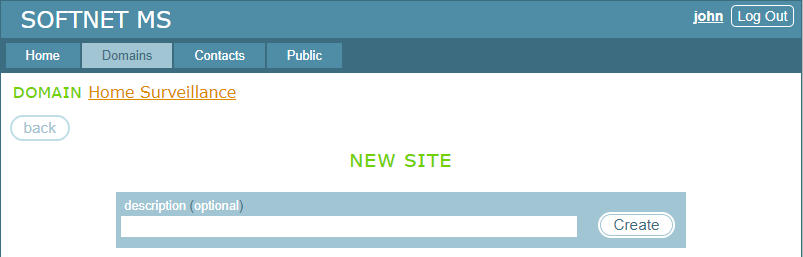
We can leave the “description” field empty and click “Create”, which creates a site and takes us to the SITE CONFIGURATION page:
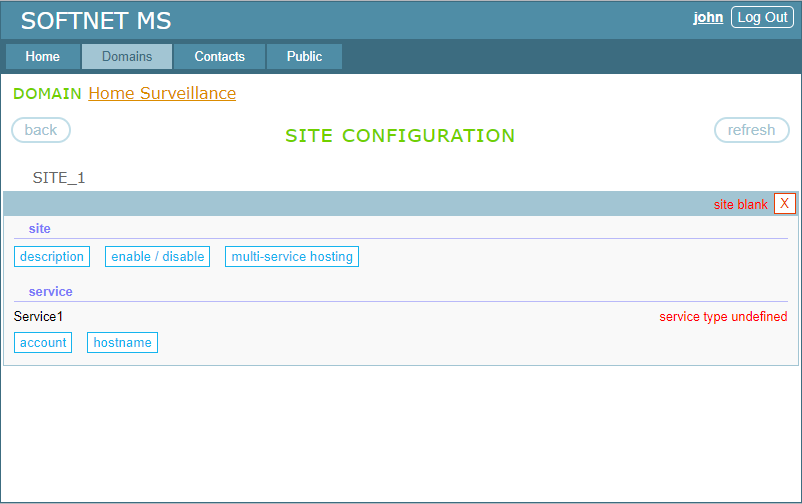
This is a blank site on which we can set up a single device. However, if we want to set up multiple identical devices on the site, we need to convert it to multi-service by clicking the “multi-service hosting” button. Convertion must be done while the site is blank:
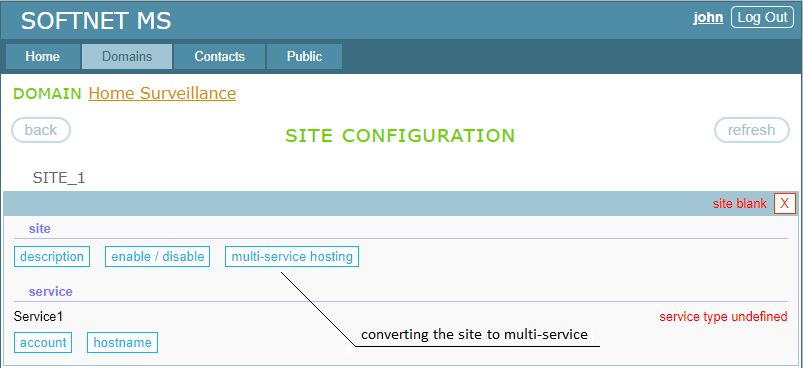
Before converting the site, it prints a warning message that asks us to pay attention that all services on a multi-service site must be of the same type:
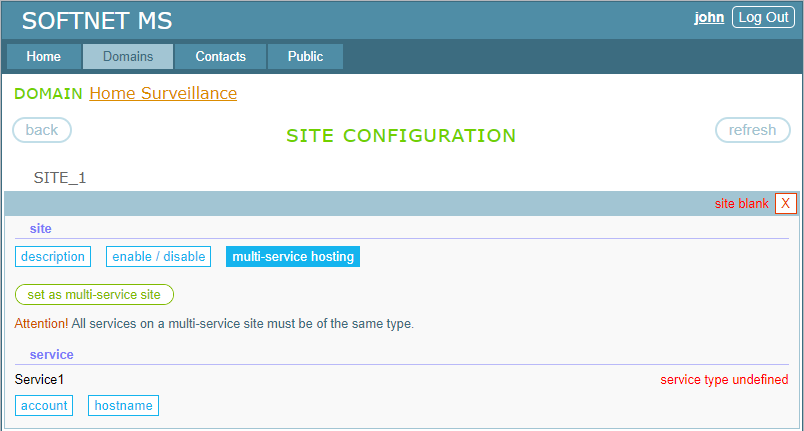
Since all of our IP cameras are identical, we go ahead and click the “set as multi-service site” button. This turns the site into multi-service:
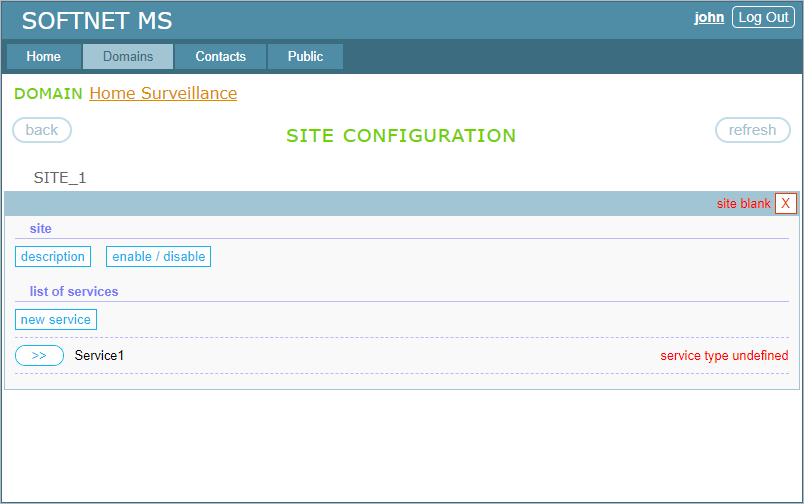
You might have noticed two changes:
- The site section that was previously called “service” has changed to “list of services”;
- Under the “list of services” heading, a “new service” button has appeared, which allows you to add a new service entity to set up a new device.
There are also two limitations to be considered:
- Converting a site to multi-service must be done while it is a blank site, that is, before connecting any device to the site. If the site has already been constructed, which happens the first time a device connects to the site, it cannot be converted to multi-service;
- A site, once converted to multi-service, cannot be converted back to single-service.
Now we can set up devices on the site. This is a topic of the next section.
TABLE OF CONTENTS
- 3.1. Creating a domain
- 3.2. Creating a multi-service site
- 3.3. Setting up devices
- 3.4. Assigning access rights to users
- 3.5. Setting up clients