6.3. Site management
This section explores the site management operations. The “site” section of the SITE CONFIGURATION panel contains two menu buttons: “description” and “enable/disable”. The first button allows you to change the site description. And the second button allows you to enable/disable site. Clicking the “X” button at the upper right coner of the panel deletes the site:
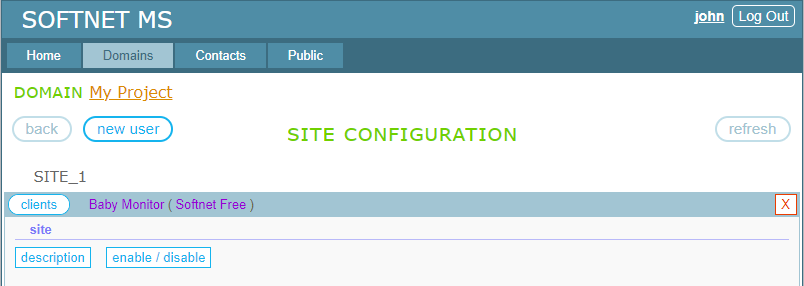
6.3.1. Site description
The “description” button opens the editor where you can change the site description:
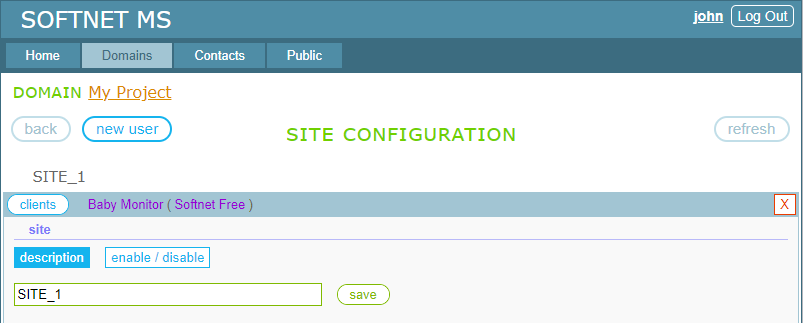
Changing the site description can be useful if you have many different sites in the domain or you are going to share the devices on the site with your contacts. As a site description, you can specify the location of the device or the role it plays in the project. In the following image, for our Baby Monitor example, the site description is changed to “Bedroom”:
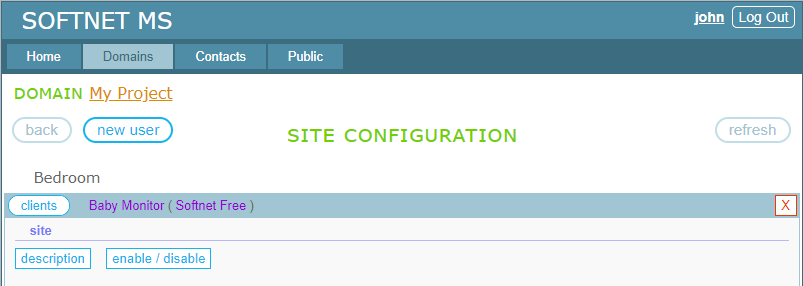
6.3.2. Site enabling / disabling
You can use site disabling to temporarily suspend communication between the device and its clients. The “enable/disable” menu button shows the site’s current enabled/disabled status, as well as a button to disable the site if it is enabled, or a button to enable the site if it is disabled.
The image below shows the site status as “enabled” and a button to disable it:
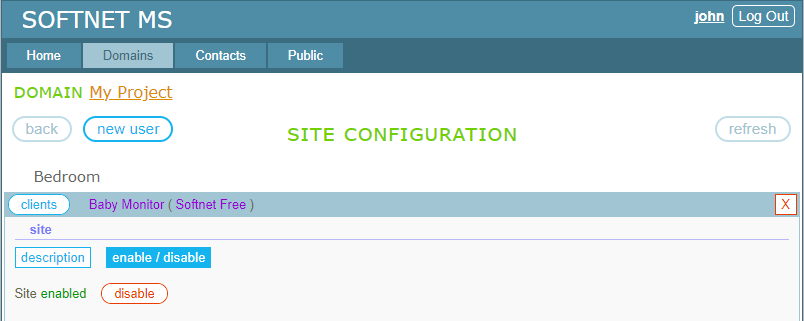
The next image shows the site status as “disabled” and a button to enable it:
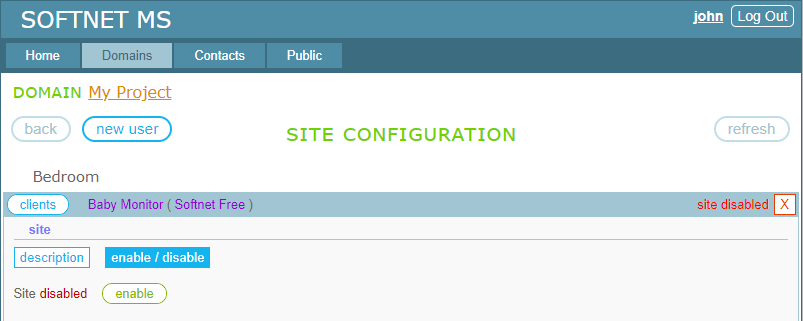
6.3.3. Site deleting
To delete the site, click the “X” button at the upper right coner of the panel. It takes you to the page where you will be asked to confirm the site deletion:
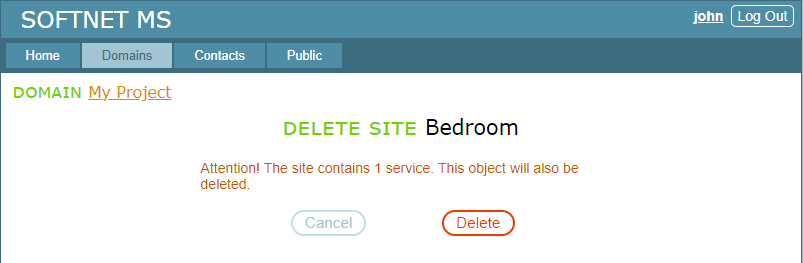
TABLE OF CONTENTS
- 6.1. Creating a new site
- 6.2. Building the site structure
- 6.3. Site management
- 6.4. Device management